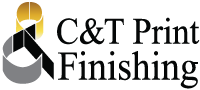JetVarnish 3DS UV/IFOIL
DOS:
- Print your project on coated paper, laminated or plastic stocks (*Uncoated stocks must be tested for UV adherance)
- Insure that both stock AND printing have a dyne level between 38-44 for optimal UV adherance
- Provide high resolution print and mask files on the same size artboard, with the same number up, as the printed sheet that will be delivered to C&T
- OUTLINE all fonts within the file or your file will be sent back to you
- Include crop marks on the printed sheet, print file and mask files
- Print a white area around artwork when printing on a dark or black sheet (this will allow us to use our scanner to register to the outer edge of the printed sheet, rather than not using the scanner at all)
- Provide printed sheets that are SQUARE (when printing on 100% dark or black sheets as we will not be able to use our scanner for registration)
DON’TS:
- Print on sheet sizes smaller than 9 X 12″ for this press
- Print on sheet thicknesses less than 6 pt (0.15mm) and more than 18 pt (0.45mm) for this press
- Do not use tiny font sizes, and text that is close together ** QUESTIONABLE FONTS SHOULD BE TESTED TO INSURE IT DOES NOT FILL IN WHEN FOILED**
- Do not use thin lines in your design
- Perform cutting or other finishing work within 24 hours of varnish application (slip sheeting is recommended for raised UV/foil projects that will be cut on a cutter)
File submissions need to include the following or C & T will be unable to run the job:
- Print file (containing only art that will be printed..including crop marks) created from your original art file containing all art that will be printed, varnished and foiled…must match sheet size and number up of printed sheets
- Varnish Mask file (containing ONLY the areas that will have UV applied….these areas must be in 100% black)
- Foil Mask file (containing ONLY the areas that will have Foil applied….these areas must be in 100% black)
- Additional Foil Mask file(s) for each color foil that we will be applying (containing ONLY the areas that will have Foil applied….these areas must be in 100% black)
For Instructions on Creating Masks for Adobe Illustrator, Click the “AI” Icon below.
For Instructions on Creating Masks for Adobe Photoshop, Click the “PS” Icon below.
For Instructions on Creating Masks for Adobe In Design, Click the “ID” Icon below.